Tools Bag/LittleBigPlanet is under construction.
Users are actively editing Tools Bag/LittleBigPlanet. If you'd like to help, click "edit"!
There are seven pages in the LittleBigPlanet Tools Bag: Functions, Gadgets, Gameplay Kits, Audio Objects, Backgrounds and Global Controls.
Tools[]
The Tools page brings together many of the Function tools from other Popit pages in one place. This functions are focused on changing materials' settings, specifically talking: form, structure, and hazardous effects.
Material Changer[]
With the Material Changer it is possible to change the material of a contiguous object to another selected material.
To use it select Material Changer, then choose and select the material to which you want to change other objects, and finally change as many materials by pressing on them. When you are done press
to go back to material selection and
again to return to the Materials menu.
Corner Editor[]
The Corner Editor allows you to make precise adjustments to the shapes you have made. Select it from the Popit window, and tap over the object you wish to adjust. The Popit Cursor is now restricted to the borders of the object you have selected. Move your cursor along the edge of the object until you reach the point you wish to alter. Tap
again and you are able to pull and push the dimensions of the edge you have selected. Tap
once more to set the alteration.
You can change the shape of the object by introducing multiple vertices on the object. Simply select a side of your object and push/pull the corners until you have created a shape you desire. Using this method, almost anything can be created.
Electric Tool[]
A dangerous element that can be applied to certain materials. If touched, the sackboy will be electrocuted and will then explode!
Flame Tool[]
A form of danger. Coming in contact with fire will singe your Sack person. Prolonged exposure or multiple contact to fire within a short period of time is fatal.
Horrible Gas Tool[]
A lingering gas that kills your Sack person if touched. Can be re-coloured by pressing .
Unlethalize Tool[]
Used when you want to remove hazards from the selected material.
Capture Object[]
Used to capture objects into your Popit so you can re-use them or give them away in Prize Bubbles. Can also be accessed from the Goodies Bag.
Gadgets[]
Gadgets are maybe the most important and most used tools within the Tools Bag. Gadgets permit you to give mobility to objects, join things together, apply all the game mechanics, trigger explosives, and even animate life! Be ready to become the new Dr. Frankenstein.
Connectors[]
- Bolt: Just as the name suggests. You can tweak it to rotate freely or stay stock still by adjusting its tightness slider.
- Sprung Bolt: A bolt that, when moved, can spring back into place. You can tweak its tightness as well, as well as spring strength.
- Motor Bolt: A bolt that can allow attached objects to rotate. You can tweak its tightness and speed,
- Wobble Bolt: Much like a motor bolt, except this bolt can rotate to a set degree, then spin back, effectively making attached objects wobble.
- String: A basic connector that lets you attach two objects with a piece of string.
- Elastic: Like string, but you can tweak how stretchy it is.
- Rod: A connector that acts like an unbending pole. You can make it stiffly hold 2 objects together, disallowing movement.
- Spring: Precisely what it sounds like, springs will spring back into place when deformed. You can tweak it to be stiff and to change how powerful the spring is.
- Winch: Basically a string that can be reeled in or out. You can tweak its speed, delay, maximum and minimum length, as well as other things.
- Piston: A combination between a rod and a winch. You can tweak its speed, delay, maximum and minimum length, as well as other things.
Creature Pieces[]
- Magic Mouth: A mouth that can be triggered when a Sackperson is near to emit sounds and create a text bubble.
- Magic Eye: Eyes that follow Sackpeople around. They look much like googly eyes.
- Leg: A leg for a creature. Obviously makes some kind of walking motion.
- Creature Navigator: Restricts creatures to a certain area. When a creature runs into it, it'll be forced to turn around.
- Creature Brain (Protected): A brain that you can attach to a creature to make it think and move. A creature with one of these can't be killed.
- Creature Brain (Unprotected): A brain that you can attach to a creature to make it think and move. A creature with one of these can be killed.
- Wheel: A wheel that can be attached to a creature to make it move.
Special[]
- Emitter: Emits custom objects. You can tweak speed and delay, as well as the direction of the object and how long it lasts before dissapearing.
- Rocket: Provides powerful thrust. The amount of thrust can be tweaked.
- Global Lighting Object: Requires Creator Pack 1. You can connect a switch to it to activate it. It, as the name implies, changes the lighting, darkness, fog, fog color and color correction.
Switches[]
- Button: Simply press this to activate it, either by jumping on it or pushing into it on a wall.
- Sticker Switch: Activates when a certain sticker is placed on attached objects. Do remember to pick a sticker or else any sticker can activate it!
- Grab Switch: A switch that activates whan the object it is stuck to is grabbed.
- Sensor Switch: A switch that comes on when a Sack person is near. Good for timing events and such.
- 2-Way Switch: A switch that activates when thrown. Note you don't have to grab the switch, running into it suffices.
- 3-Way Switch: A switch that activates when thrown, but with 3 directions. Note you don't have to grab the switch, running into it suffices.
- Magnetic Key: Activates set magnetic key switches. You can tweak the color. Try matching the keys color with the switch.
- Magnetic Key Switch: Activated by a set magnetic key. You can tweak the color. Try matching the switches color with the keys.
- Paint Switch: A switch that activates when what it's attached to is shot by the Paintinator. You make its behavior One-Shot, On/Off, or Direction. You can tweak how many time it must be shot. You cannot invert this switch.
- Water Switch: A switch that activates when submerged. One-Shot, Directional, or On/Off. If inverted, it activates when taken out of water. Like the Sticker, Grab, Magnetic Key and Paint switches, you attach it to an object (usually a boat in this case).
Gameplay Kits[]
Gameplay Kits refer to objects that have importance only while playing the level. Examples of them are the checkpoint door, the score table, points bubbles, and racing flags. To be used few times during the creation of the level doesn't mean that they should be used with wisdom.
Basic Kit[]
- Camera Zone: Lets you set the camera angle while playing, in a set zone.
- Entrance: Like a Checkpoint, although it marks the start point for your level.
- Score Bubble: Bubble that adds to your score when burst.
- Scoreboard: Gives your level an ending, as well as posting scores of that level.
- Checkpoint: Resume a level part-way through if you die. Has four lives.
- Close-Level Post: Once passed, no other players can join in the level until you finish.
- Photo Booth: Takes a picture.
- Prize Bubble: Gives people an object, picture, sticker, etc. when touched. They can be tweaked to choose the items, and they give more points than a score bubble.
- Double-Life Checkpoint: Like a checkpoint, but with an extra 4 lives. The extra 4 lives are indicated by the outer ring.
- Infinite-Life Checkpoint: Like a Checkpoint, although this cannot run out of Lives.
Character Enhancements[]
Dangerous Kit[]
- Trigger Explosive: This explosive only goes of when a switch is activated or it is to close to another explosion.
- Impact Explosive: This volatile bomb explodes when handled carelessly or dropped too far.
- Missile: A combination between a rocket and an explosive. Found in the Metal Gear Solid Level Kit. Flies away and then goes boom!
- Large Spikes: A 3x3 grid of spikes.
- Small Spikes: A small spike.
- Plasma Ball: Also found in the Metal Gear Solid Level Kit. Kills Sackboy and dissolves instantly when touched.
Racing[]
- Start Gate: Obviously the starting point for a race. You can tweak it to adjust the time allowed for that particular race.
- Finish Gate: The end gate for a race. Gives out score for coming in 1st, 2nd, 3rd, or 4th place, each getting less than the one before.
Audio Objects[]
Audio Objects permit you to add different music tracks and sounds to your level. You can create your own music using the "musical" audio object and Magnetic Key Switches, however it is very thermometer-intensive.
Music[]
Music objects permit you to add music from the licensed ones you hear in Story Mode, i.e. the ones not created by LBP developers. For these music objects, you can only set the triggering options and start points. See also LittleBigPlanet Music.
- 'Tapia Niang' By Toumani Diabete's Symmetric Orchestra
- 'My Patch' By Jim Noir
- 'Left Bank Two' By The Noveltones
- 'Saregama Sun' By Kenneth Young
- 'Rhythm Trax 07' By James Pants
- 'New Delhi Dawn' by Kenneth Young
- 'Girly Goodie Two Shoes' By Daniel Pemberton TV Orchestra
- 'Rock The Jungle' By Daniel Pemberton TV Orchestra
- 'Volver a Comenzar' By Cafe Tacvba
- 'Tricky Business' by Daniel Pemberton
- 'Diso'n'tinued' By Kenneth Young
- 'Skipping Syrtaki' by Kenneth Young
- 'The Appliance of Science' by Daniel Pemberton
- 'Cries In The Wind' By Daniel Pemberton
- 'Cornman' By Kinky
- 'Get It Together' by The Go! Team
- 'Leaders of Men' by Daniel Pemberton
- 'Rainbow Warrior' by Daniel Pemberton
- 'Dancing Drums' By Ananda Shankar
- 'Atlas' By Battles
- 'Song 2' by DJ Krush
- 'The Battle on the Ice' by Sergei Prokofiev
- MSG2 'Yell "Dead Cell" (VR remix)' by Kojima Productions Sounds
- MSG4 'The Hunter' by Kojima Productions Sounds
- MSG4 'The Hunted' by Kojima Productions Sounds
- 'The Chrysalis of Eternity' by Kenneth Young
- 'No Caper' by Kenneth Young
- 'Ghost Ship' by Paul Thomson
- 'The Tale of Sack Sparrow' by Paul Thomson
- 'Frantic Pursuit' by Paul Thomson
- 'Abomination Alley' by Craig Armstrong
Music - Interactive[]
"Music - Interactive" refers to the music you hear in Story Mode and that was created by LittleBigPlanet developers. From these you can select the volume of each instrument and from which time you want the music to start playing. You can also set the triggering options.
- 'Gardens IntMusic' by Mat Clark and Kenneth Young
- 'Savannah IntMusic' by Mat Clark
- 'Wedding IntMusic' by Mat Clark
- 'Canyons IntMusic' by Mat Clark
- 'Metropolis IntMusic' by Mat Clark
- 'Islands IntMusic' by Mat Clark
- 'Temples IntMusic' by Mat Clark
- 'Wilderness IntMusic' by Mat Clark and Kenneth Young
- 'Party Ghouls' IntMusic by Mat Clark
- 'Well Trained' by Mat Clark
- 'Wise Owl' by Mat Clark
- 'Tea by the Sea' by Mat Clark
- 'Deep Blue Quay' by Paul Thomson
- 'Showdown'by Paul Thomson
- 'The End is Nigh' by Paul Thomson
- MGS1 'Encounter (LBP remix)' by Kojima Productions Sounds, remixed by Kenneth Young
Sound Objects[]
Sound objects permit you to add object sounds from a variety of sounds that fall in various categories. From each of these sounds you can also select around 10 tone levels, and with each one about 5 variations, so it gives the impression to be a somewhat complete tool. You still have to take into account that the last level you can choose is the tone but not the variation.
- Animal (yellow)
- Mechanical (green)
- Comedy (red)
- Monster (blue)
- Transport (orange)
- Environmental (purple)
- Musical (white)
- Human (pink)
- Miscellaneous (cyan)
- METAL GEAR SOLID (blue camo)
- Team ICO Pack (light orange)
- Monster Pack (grey)
- Pirates of The Caribbean (doubloons)
Background[]
Select the theme of your level here from the ones you have played in story mode, or you can select a blank background for a minimalistic design and to avoid distractions. You can also make your own background using a thinnest shape on the furthest back plane.
Story Backgrounds[]
- Blank Background: Wood-like ground and blank white background, with nothing else. Make your own background if you wish.
- The Gardens: Street-like theme, with pavement, ground, clumps of grass, garden gnomes and a fence background. Birds can be heard tweeting.
- The Savannah: African savannah background with few trees, some rocks and grass. Can hear exotic sounds like monkey cries.
- The Wedding: Cemetery decored in memorial of Mexican "Day of the Dead". Has stained glass windows in background, for example.
- The Canyons: Mexican desert with dry ground and occasional animal bones, and cliffs and cacti in the background. Can hear insects chirping.
- The Metropolis: Concured city, with buildings in the background and things like dustbin bags. Can hear car rumbles and horns.
- The Islands: Japanese temple theme, with ponds and Japanese festival-like decorations in the background.
- The Temples: Selvatic background with earth and grass ground. Contains what looks like a temple in the background with elephant statues. Can hear exotic birds calling.
- The Wilderness: Tundra with snow ground and a sleeping bear can be seen.
DLC Backgrounds[]
- Metal Gear Solid: Middle-eastern theme with a run-down deserted street in the background, with merchant stalls and Snake's signature cardboard box.
- Edna Mode's Home: The home of the famous costume maker from The Incredibles.
- Monster Cave: From the Monsters Level Kit
- Pantheon: From the History Level Kit.
- Marvel: From the Marvel Level Kit.
- Caribbean Island: From the Pirates of the Caribbean Premium Level Kit.
Global Controls[]
Selecting Global Controls is important because they contain the properties that give the feeling and mood to your scenario. Lighting and fog effects let you change from a happy, to a mysterious, to a fearful mood in just seconds.
Lighting[]
Lighting refers to the time of the day in which your level takes place. As you modify this property you will notice the sun moving along with the directions of the shadows.
Selecting night does not necessarily mean that the level will be dark (see Darkness below), instead it will have a bluish lighting coming from the moon.
Darkness[]
Darkness refers to the light (not lighting) in your level. If the darkness property is set to high you will have difficultly seeing where you are moving or differentiating between objects; on the other hand, if darkness is set to low or none then it'll be clear. If your level is as dark as pitch, then you may want to add some lamps to your level as seen in The Darkness Story Level. Luminous costumes work, although the only items that illuminate thus far are the Neon costume pieces and the Glowing Skeleton glitch costume.
Fogginess[]
Fogginess refers to the fog in the level, i.e. the visibility you will have. As fog becomes denser you will have a shorter vision range and so you will not be able to see objects that are not near enough, contrast will be lower, and also fog clouds will occasionally hide or make it difficult to see some objects. The background you choose also becomes fogged up.
Fog Color[]
Change Fog Color to make your scenario's fog adopt a specific colour. Changing this won't be appreciated if the Fogginess is set to low or none.
Color Correction[]
Changes the hue and contrast of your scenario. For example, you can change the whole screen to Black and White, to Sepia, high contrast, etc. The hue and contrast themes are pre-created and you cannot modify their properties on your own.